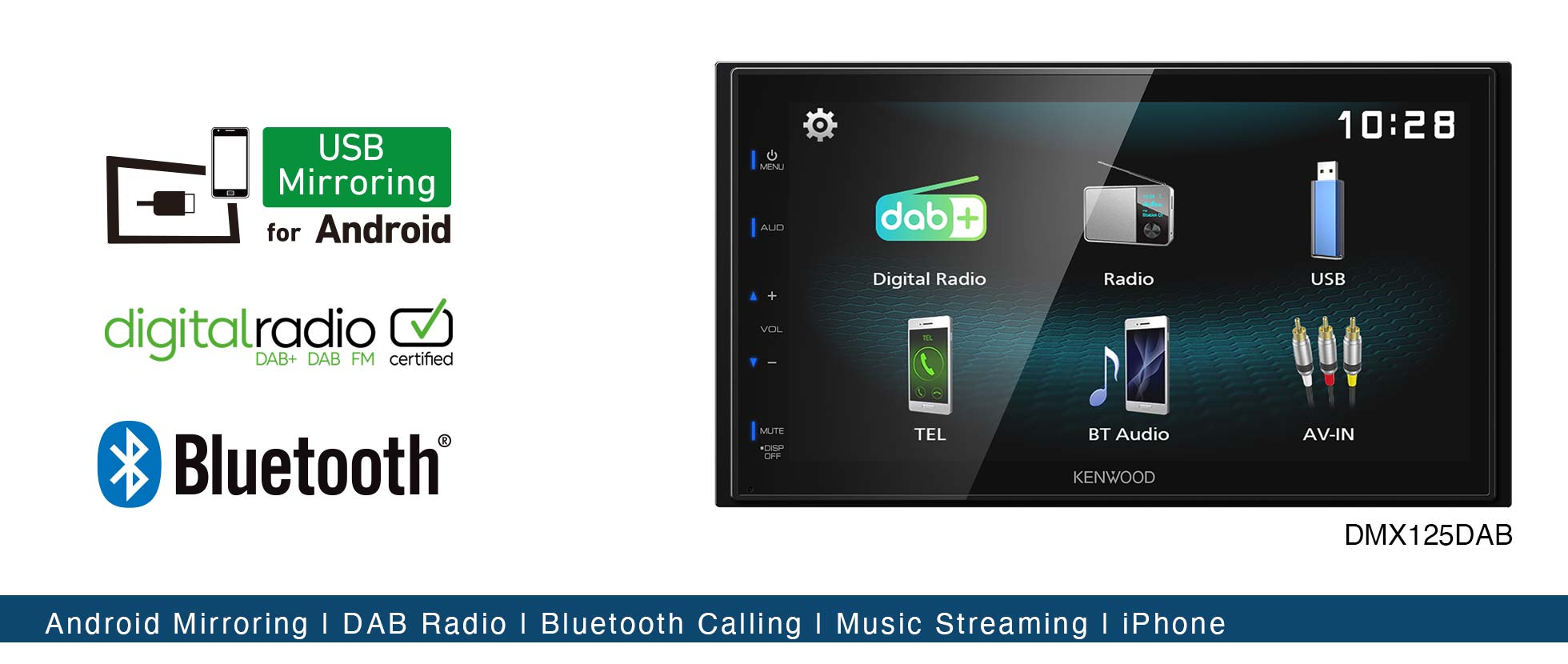Manuals
Firmware
| 1 | 2016 Navigation/Multimedia receiver firmware updates | (1 September 2016) | /cs/ce/mm/firmware/2016/2016a/eng.html |
iPod and iPhone Compatibility List
This site can be used to check the compatibility between KENWOOD's Receiver, and iPod interface adapter.
Select your iPod/iPhone and KENWOOD receiver. Compatibility information and the adapter model which is needed for the connection are displayed.
iPod/iPhone connection
To listen music and watch video
KNA-13HC + KCA-iP103
  |
・High Speed HDMI cable
|
KNA-13HC
 |
High Speed HDMI cable・Connect the unit and iPod /iPhone with listed KENWOOD HDMI cable and the Apple Lightning Digital AV Adapter, Lightning to USB Cable (accessory of the iPod/iPhone).
・The Bluetooth settings are also necessary. |
KCA-HD100 + KCA-iP103
  |
・High Speed HDMI cable
|
KCA-HD100
 |
High Speed HDMI cable・Connect the unit and iPod /iPhone with listed KENWOOD HDMI cable and the Apple Lightning Digital AV Adapter, Lightning to USB Cable (accessory of the iPod/iPhone).
・The Bluetooth settings are also necessary. |
To listen music
Lightning to USB Cable
 |
Lightning to USB Cable・
Do not keep the Apple Lightning to USB Cable (accessory of the iPod/iPhone) in the car to avoid damage by heat. |
KCA-iP500
 |
iPod audio interface kit
RemarkCommon notes・Before connecting KCA-iP500 to KENWOOD control unit, please make sure your iPod's software is updated to the latest version which are possible to download from APPLE OFFICIAL WEBSITE. ・Data information is dependant on the Head Unit display capability. ・Depending on the connected control unit, source name may be displayed "EXT-MEDIA", "*-MEDIA" or CD Changer ("CD-CH"etc.). ・DNPS function of the control unit cannot be operated with KCA-iP500. ・After connecting your iPod to the KCA-iP500, the first track played will be the track you played last with your iPod,and "RESUMING"will be displayed while playback, since the title number and title name can not be displayed correctly. |
・Be sure to update the KENWOOD unit to the latest firmware. (April 5, 2010)
*See Update Guide
・Be sure to update the KENWOOD unit to the latest firmware. (July 28, 2009)
*See Update Guide
・Be sure to update the KENWOOD unit to the latest firmware. (December 11, 2007)
*See Update Guide
・Please use the cable in the iPod housing base.
・Plays back music files only.
・iPod cannot be charged during connection.
・Note: If your "USB" connected devise does not function (e.g. iPhone4, etc. ), please re-connect your "USB" device using "iPod 1 USB port".
Need help, please contact us;
For USA customer's please dial (310) 761-8802 or toll free 1-800-KENWOOD (536-9663)
For Canadian customer's please send an e-mail to techsupport@KENWOOD.ca
・Connect the unit and iPod /iPhone with listed KENWOOD accessory iPod cable and the Apple Lightning - 30 pin adapter.
Do not keep the Apple Lightning - 30 pin adapter in the car to avoid damage by heat.
Video files cannot be played back through this connection.
・Connect the unit and iPod /iPhone with the attached iPod cable and Apple Lightning - 30 pin adapter.
Do not keep the Apple Lightning - 30 pin adapter in the car to avoid damage by heat.
Video files cannot be played back through this connection.
・Audio Signal Only.
No output for audio and video signal of video file when connecting the iPod 5th generation.
・Audio/Video Signal compatible.
・The cable equivalent to KCA-iP100 is included.
・The cable equivalent to KCA-iP101 is included.
・The cable equivalent to KCA-iP301V is included.
・When the DNPS function of the center unit is operated, system will restrict title selection or other functions of the iPod for ten seconds. (Will resume in ten seconds.)
・Connectivity between KCA-iP500 and "KVT" & "DDX" series video models.
•When the disc is changed, "EJECT" will show up instantly.
•Song file over #101 may not be displayed correctly on some of the 'KVT' & 'DDX' video models.![]() Link
Link
・The list of the playlist etc. cannot be correctly displayed and controlled.
・The Fast Forwarding and Reviewing function does not operate.
(File search function is available.)
When KCA-iP500 is connected to KCA-S210A, no other slave unit is possible to connect.
・The Browsing item selectable is only "PLAYLIST".
・When switching playlist etc., disc number "7" may show up instantly.
・Sound jumps during playback.
・If the iOS software is upgraded to iOS 4.1, sound jumps during playback.
・When the iOS 4.1 software is used, sound jumps during playback. Upgrade it to the latest version.
・If the iOS software is upgraded to iOS 4.1, resume play may be disabled.
・If the iOS software is upgraded to iOS 5.0, resume play may be disabled.
Attention
Use of the Made for Apple badge means that an accessory has been designed to connect specifically to the Apple product(s) identified in the badge, and has been certified by the developer to meet Apple performance standards. Apple is not responsible for the operation of this device or its compliance with safety and regulatory standards.
Apple, iPhone, iPod, iPod classic, iPod nano, iPod touch, and Lightning are trademarks of Apple Inc., registered in the U.S. and other countries. iPod mini is a trademark of Apple Inc.
KENWOOD Bluetooth Compatibility List
This web site provides the compatibility information of your cell-phone and the KENWOOD Bluetooth unit.
Select your KENWOOD Product and your cell-phone. The compatibility information will be displayed.
Control Units compliant with KENWOOD Bluetooth Unit
| Remote Controller | Bluetooth | The number of available phone book. | The number of registration of phone. | |
|---|---|---|---|---|
| PBAP | OPP | |||
*Be sure to update the KENWOOD unit to the latest firmware. (7 March 2013)
See Update Guide
*Be sure to update the KENWOOD unit to the latest firmware. (7 March 2013)
See Update Guide
*Be sure to update the KENWOOD unit to the latest firmware. (7 March 2013)
See Update Guide
*Be sure to update the KENWOOD unit to the latest firmware. (7 March 2013)
See Update Guide
*Be sure to update the KENWOOD unit to the latest firmware. (31 May 2013)
See Update Guide
*Be sure to update the KENWOOD unit to the latest firmware. (31 May 2013)
See Update Guide
PBAP: If the cell-phone supports a Phone Book Access Profile, the phone book is transferred automatically after Bluetooth connection.
OPP: The phone book can be transferred manually via Object Push Profile (OPP).
Supported Cell-phone Compatibility List
・yes = Usable.
no = Function unavailable.
Remark
*1Usable, but not stable.
*2Pairing is possible only with PIN (Personal Identification Number) code "0000".
*3There may be cases where the mobile phone restarts when making a call.
*Phonebook in SIM cannot be retrieved.
*5Data other than Phonebook (Dialed Calls, Received Calls, Missed Calls) cannot be retrieved properly.
*6Phone number of the caller cannot be retrieved when receiving a call.
*7At receiving call, sometimes the correct phone name/number can not be displayed.
* Depending on the OS or the firmware version of the cell-phone, Bluetooth features may not work. Refer to the website or FAQ provided by the cell-phone supplier for more information.
Important Notice for Bluetooth Operations
The following is a list of things you should know including various potential issues when using Bluetooth functions. Be sure to read it.
General
・Since Bluetooth is wireless communication, there may be cases where normal communication is not available depending on signal quality.
・Compatibility status shown above is applicable to the unit that we have used for the test. This does not guarantee that all units of the same cell-phone model will offer the same result.
・Some functions may require operations from the cell-phone. Refer to the cell-phone's instructions for details.
・Model names or model numbers are trademarks or registered trademarks of their respective holders.
・Connection with a PC is not supported.
・Number of characters available for each information display depends on the KENWOOD head unit's display. All characters may not be displayed in all cases.
・Depending on the setting or status of the connected cell-phone, some functions may not work properly. For example on certain cell-phones, making a call via KENWOOD head unit is possible only while the cell-phone's display is showing the standby screen.
・All functions related to Bluetooth depends on the cell-phones connected with KENWOOD head unit.
Pairing
・KENWOOD head unit may not be located depending on the signal condition or cell-phone setup.
・If the display does not show "Connect", "Pairing OK" and so on after the Pairing process is completed, Pairing has failed. If so, please retry Pairing after deleting the Pairing on both the KENWOOD unit and the device to be connected.
・On certain cell-phones, PIN (Personal Identification Number) code is fixed. (e.g. "0000")
・The pairing and connection process depends on the cell-phone. Please check the operation of your cell-phone in advance.
Connection
・There may be cases where automatic connection is not established properly even if "Auto Connect" is set to "ON". In this case, try again after confirming the settings of your cell-phone or turning the power off and then turning on again for both the KENWOOD unit and your cell-phone.
・Connection status displayed on the KENWOOD head unit is not necessarily identical to that of the connected cell-phone.
Dialing, Receiving (HFP)
・Noise or loud echo may occur during a voice call.
・On certain cell-phones, Switching Conversation on HFP (between head unit and cell-phone) may not work properly or noise may occur when switching.
・KENWOOD head unit and cell-phone may not always match up properly (e.g. cell-phone doesn't cut the line even if the KENWOOD head unit ends the display of call function, etc.).
・On certain cell-phones, the other party's phone number and name may not be displayed properly at call reception, while talking, or while talking to a call-waiting caller. (e.g. Plus sign (+) may not be displayed depending on the cell-phone.)
・Call-waiting is not supported.
・Some cell-phones can not reject an incoming call because the cell-phone does not support the function.
Ring Tone in Phone
・Even if "Ringing Tone" is set to "In Phone", the ring tone that is heard when receiving a call may not necessarily be identical to that set on the cell-phone.
Voice Dialing
・There may be cases where voices cannot be recognized easily or operation is not stable depending on the cell-phone model or environment in a car. If it is difficult to recognize your voice keyword, you can control microphone input level or noise/echo cancel setting on the receiver to improve.
Phonebook Function
・On certain cell-phones, Phonebook and Call History may not be identical between those of KENWOOD head unit and cell-phone. (e.g. Plus sign (+) may not be displayed depending on the cell-phone.)
If your cell-phone supports OPP, it is available to transfer your phonebook data from the cell-phone to KENWOOD head unit manually. The following operations are necessary to initiate/terminate phonebook transfer:
1. Set the receiver to the transfer-wait mode (screen display example: "Ready to Receive 000/400").
2. Use the cell-phone to transfer the phonebook entries you desire (individual entries, groups, and/or the entire phonebook can be selected and transferred; actual operation may vary depending on the type of cell-phone used).
3. Terminate the transfer-wait mode from the receiver (when maximum memory capacity is reached, the receiver will automatically terminate the transfer-wait mode).
・Before transferring phonebook data via OPP, some cell-phones need deleting the Pairing on both the KENWOOD head unit and the cell-phone.
・Text characters of phone numbers that can be recognized on KENWOOD head unit are numerals 0 to 9, + (plus), *(asterisk), a to d, A to D and # (pound) signs. Unrecognizable characters will be skipped; make sure the correct number has been displayed before making a call from the phonebook.
・Even if your cell-phone supports PBAP, it may be not available to access the phonebook/call history data memorized in your cell-phone or SIM card depending on your cell-phone's specification. And, after HFP connection is established between KENWOOD head unit and your cell-phone, it needs some time to be available to browse the phonebook/call history data on KENWOOD head unit automatically depending on your cell-phone and the number of phonebook/call history.
・International call may not be done from phonebook/call history of KENWOOD head unit.
SMS (Short Message Service) or Text Message Receipt Notification
・Depending on the cell-phone, KENWOOD head unit may not be notified even though the Receipt Notice mode for SMS or Text Message is turned on.
Battery remainder/ Signal strength indication
・Signal strength indication and battery remainder indication do not necessarily correspond to those on the cell-phone.
・KENWOOD head unit is not compatible with Bluetooth audio players' signal strength and/or battery remainder indications.
Audio (A2DP, AVRCP)
・Sound may be interrupted or playback speed may vary. For example, during music streaming, the sound may be interrupted while HFP is connecting/disconnecting.
・Some cell-phones compatible with HFP only may stream music data. In this case sound quality is low.
・When starting and ending the call, music or noise may be heard for a moment if music streaming is being done in the background.
・During music streaming, the Key/Play Mode Controls or Displays related to AVRCP may not function as they should depending on the device.
・During Bluetooth audio playback, when the sound is interrupted by a call reception, call making, or voice recognition operation, playback may not resume automatically even after interruption ends.
・There may be cases where sound cannot be played from the KENWOOD head unit even though the music is being played back on the cell-phone.
・To prevent distortion or static noise, adjust the volume level on the wirelessly connected device before use.
KENWOOD Bluetooth Compatibility List
This web site provides the compatibility information of your cell-phone and the KENWOOD Bluetooth unit.
Select your KENWOOD Product and your cell-phone. The compatibility information will be displayed.
Control Units compliant with KENWOOD Bluetooth Unit
| Remote Controller | Bluetooth | The number of available phone book. | The number of registration of phone. | |
|---|---|---|---|---|
| PBAP | OPP | |||
*Be sure to update the KENWOOD unit to the latest firmware. (7 March 2013)
See Update Guide
*Be sure to update the KENWOOD unit to the latest firmware. (7 March 2013)
See Update Guide
*Be sure to update the KENWOOD unit to the latest firmware. (7 March 2013)
See Update Guide
*Be sure to update the KENWOOD unit to the latest firmware. (7 March 2013)
See Update Guide
*Be sure to update the KENWOOD unit to the latest firmware. (31 May 2013)
See Update Guide
*Be sure to update the KENWOOD unit to the latest firmware. (31 May 2013)
See Update Guide
PBAP: If the cell-phone supports a Phone Book Access Profile, the phone book is transferred automatically after Bluetooth connection.
OPP: The phone book can be transferred manually via Object Push Profile (OPP).
Supported Cell-phone Compatibility List
・yes = Usable.
no = Function unavailable.
Remark
*1Usable, but not stable.
*2Pairing is possible only with PIN (Personal Identification Number) code "0000".
*3There may be cases where the mobile phone restarts when making a call.
*Phonebook in SIM cannot be retrieved.
*5Data other than Phonebook (Dialed Calls, Received Calls, Missed Calls) cannot be retrieved properly.
*6Phone number of the caller cannot be retrieved when receiving a call.
*7At receiving call, sometimes the correct phone name/number can not be displayed.
* Depending on the OS or the firmware version of the cell-phone, Bluetooth features may not work. Refer to the website or FAQ provided by the cell-phone supplier for more information.
Important Notice for Bluetooth Operations
The following is a list of things you should know including various potential issues when using Bluetooth functions. Be sure to read it.
General
・Since Bluetooth is wireless communication, there may be cases where normal communication is not available depending on signal quality.
・Compatibility status shown above is applicable to the unit that we have used for the test. This does not guarantee that all units of the same cell-phone model will offer the same result.
・Some functions may require operations from the cell-phone. Refer to the cell-phone's instructions for details.
・Model names or model numbers are trademarks or registered trademarks of their respective holders.
・Connection with a PC is not supported.
・Number of characters available for each information display depends on the KENWOOD head unit's display. All characters may not be displayed in all cases.
・Depending on the setting or status of the connected cell-phone, some functions may not work properly. For example on certain cell-phones, making a call via KENWOOD head unit is possible only while the cell-phone's display is showing the standby screen.
・All functions related to Bluetooth depends on the cell-phones connected with KENWOOD head unit.
Pairing
・KENWOOD head unit may not be located depending on the signal condition or cell-phone setup.
・If the display does not show "Connect", "Pairing OK" and so on after the Pairing process is completed, Pairing has failed. If so, please retry Pairing after deleting the Pairing on both the KENWOOD unit and the device to be connected.
・On certain cell-phones, PIN (Personal Identification Number) code is fixed. (e.g. "0000")
・The pairing and connection process depends on the cell-phone. Please check the operation of your cell-phone in advance.
Connection
・There may be cases where automatic connection is not established properly even if "Auto Connect" is set to "ON". In this case, try again after confirming the settings of your cell-phone or turning the power off and then turning on again for both the KENWOOD unit and your cell-phone.
・Connection status displayed on the KENWOOD head unit is not necessarily identical to that of the connected cell-phone.
Dialing, Receiving (HFP)
・Noise or loud echo may occur during a voice call.
・On certain cell-phones, Switching Conversation on HFP (between head unit and cell-phone) may not work properly or noise may occur when switching.
・KENWOOD head unit and cell-phone may not always match up properly (e.g. cell-phone doesn't cut the line even if the KENWOOD head unit ends the display of call function, etc.).
・On certain cell-phones, the other party's phone number and name may not be displayed properly at call reception, while talking, or while talking to a call-waiting caller. (e.g. Plus sign (+) may not be displayed depending on the cell-phone.)
・Call-waiting is not supported.
・Some cell-phones can not reject an incoming call because the cell-phone does not support the function.
Ring Tone in Phone
・Even if "Ringing Tone" is set to "In Phone", the ring tone that is heard when receiving a call may not necessarily be identical to that set on the cell-phone.
Voice Dialing
・There may be cases where voices cannot be recognized easily or operation is not stable depending on the cell-phone model or environment in a car. If it is difficult to recognize your voice keyword, you can control microphone input level or noise/echo cancel setting on the receiver to improve.
Phonebook Function
・On certain cell-phones, Phonebook and Call History may not be identical between those of KENWOOD head unit and cell-phone. (e.g. Plus sign (+) may not be displayed depending on the cell-phone.)
If your cell-phone supports OPP, it is available to transfer your phonebook data from the cell-phone to KENWOOD head unit manually. The following operations are necessary to initiate/terminate phonebook transfer:
1. Set the receiver to the transfer-wait mode (screen display example: "Ready to Receive 000/400").
2. Use the cell-phone to transfer the phonebook entries you desire (individual entries, groups, and/or the entire phonebook can be selected and transferred; actual operation may vary depending on the type of cell-phone used).
3. Terminate the transfer-wait mode from the receiver (when maximum memory capacity is reached, the receiver will automatically terminate the transfer-wait mode).
・Before transferring phonebook data via OPP, some cell-phones need deleting the Pairing on both the KENWOOD head unit and the cell-phone.
・Text characters of phone numbers that can be recognized on KENWOOD head unit are numerals 0 to 9, + (plus), *(asterisk), a to d, A to D and # (pound) signs. Unrecognizable characters will be skipped; make sure the correct number has been displayed before making a call from the phonebook.
・Even if your cell-phone supports PBAP, it may be not available to access the phonebook/call history data memorized in your cell-phone or SIM card depending on your cell-phone's specification. And, after HFP connection is established between KENWOOD head unit and your cell-phone, it needs some time to be available to browse the phonebook/call history data on KENWOOD head unit automatically depending on your cell-phone and the number of phonebook/call history.
・International call may not be done from phonebook/call history of KENWOOD head unit.
SMS (Short Message Service) or Text Message Receipt Notification
・Depending on the cell-phone, KENWOOD head unit may not be notified even though the Receipt Notice mode for SMS or Text Message is turned on.
Battery remainder/ Signal strength indication
・Signal strength indication and battery remainder indication do not necessarily correspond to those on the cell-phone.
・KENWOOD head unit is not compatible with Bluetooth audio players' signal strength and/or battery remainder indications.
Audio (A2DP, AVRCP)
・Sound may be interrupted or playback speed may vary. For example, during music streaming, the sound may be interrupted while HFP is connecting/disconnecting.
・Some cell-phones compatible with HFP only may stream music data. In this case sound quality is low.
・When starting and ending the call, music or noise may be heard for a moment if music streaming is being done in the background.
・During music streaming, the Key/Play Mode Controls or Displays related to AVRCP may not function as they should depending on the device.
・During Bluetooth audio playback, when the sound is interrupted by a call reception, call making, or voice recognition operation, playback may not resume automatically even after interruption ends.
・There may be cases where sound cannot be played from the KENWOOD head unit even though the music is being played back on the cell-phone.
・To prevent distortion or static noise, adjust the volume level on the wirelessly connected device before use.