Firmware
| 1 | KENWOOD Smartphone Control | /car/app/kenwood_smartphone_control/eng/index.html | |
| 2 | 2017 Navigation/Multimedia receiver firmware updates | (9 August 2018) | /cs/ce/mm/firmware/2017/2017h/eng.html |
iPod and iPhone Compatibility List
This site can be used to check the compatibility between KENWOOD's Receiver, and iPod interface adapter.
Select your iPod/iPhone and KENWOOD receiver. Compatibility information and the adapter model which is needed for the connection are displayed.
iPod/iPhone connection
To listen music and watch video
KNA-13HC + KCA-iP103
  |
・High Speed HDMI cable
|
KNA-13HC
 |
High Speed HDMI cable・Connect the unit and iPod /iPhone with listed KENWOOD HDMI cable and the Apple Lightning Digital AV Adapter, Lightning to USB Cable (accessory of the iPod/iPhone).
・The Bluetooth settings are also necessary. |
KCA-HD100 + KCA-iP103
  |
・High Speed HDMI cable
|
KCA-HD100
 |
High Speed HDMI cable・Connect the unit and iPod /iPhone with listed KENWOOD HDMI cable and the Apple Lightning Digital AV Adapter, Lightning to USB Cable (accessory of the iPod/iPhone).
・The Bluetooth settings are also necessary. |
To listen music
Lightning to USB Cable
 |
Lightning to USB Cable・
Do not keep the Apple Lightning to USB Cable (accessory of the iPod/iPhone) in the car to avoid damage by heat. |
KCA-iP500
 |
iPod audio interface kit
RemarkCommon notes・Before connecting KCA-iP500 to KENWOOD control unit, please make sure your iPod's software is updated to the latest version which are possible to download from APPLE OFFICIAL WEBSITE. ・Data information is dependant on the Head Unit display capability. ・Depending on the connected control unit, source name may be displayed "EXT-MEDIA", "*-MEDIA" or CD Changer ("CD-CH"etc.). ・DNPS function of the control unit cannot be operated with KCA-iP500. ・After connecting your iPod to the KCA-iP500, the first track played will be the track you played last with your iPod,and "RESUMING"will be displayed while playback, since the title number and title name can not be displayed correctly. |
・Be sure to update the KENWOOD unit to the latest firmware. (April 5, 2010)
*See Update Guide
・Be sure to update the KENWOOD unit to the latest firmware. (July 28, 2009)
*See Update Guide
・Be sure to update the KENWOOD unit to the latest firmware. (December 11, 2007)
*See Update Guide
・Please use the cable in the iPod housing base.
・Plays back music files only.
・iPod cannot be charged during connection.
・Note: If your "USB" connected devise does not function (e.g. iPhone4, etc. ), please re-connect your "USB" device using "iPod 1 USB port".
Need help, please contact us;
For USA customer's please dial (310) 761-8802 or toll free 1-800-KENWOOD (536-9663)
For Canadian customer's please send an e-mail to techsupport@KENWOOD.ca
・Connect the unit and iPod /iPhone with listed KENWOOD accessory iPod cable and the Apple Lightning - 30 pin adapter.
Do not keep the Apple Lightning - 30 pin adapter in the car to avoid damage by heat.
Video files cannot be played back through this connection.
・Connect the unit and iPod /iPhone with the attached iPod cable and Apple Lightning - 30 pin adapter.
Do not keep the Apple Lightning - 30 pin adapter in the car to avoid damage by heat.
Video files cannot be played back through this connection.
・Audio Signal Only.
No output for audio and video signal of video file when connecting the iPod 5th generation.
・Audio/Video Signal compatible.
・The cable equivalent to KCA-iP100 is included.
・The cable equivalent to KCA-iP101 is included.
・The cable equivalent to KCA-iP301V is included.
・When the DNPS function of the center unit is operated, system will restrict title selection or other functions of the iPod for ten seconds. (Will resume in ten seconds.)
・Connectivity between KCA-iP500 and "KVT" & "DDX" series video models.
•When the disc is changed, "EJECT" will show up instantly.
•Song file over #101 may not be displayed correctly on some of the 'KVT' & 'DDX' video models.![]() Link
Link
・The list of the playlist etc. cannot be correctly displayed and controlled.
・The Fast Forwarding and Reviewing function does not operate.
(File search function is available.)
When KCA-iP500 is connected to KCA-S210A, no other slave unit is possible to connect.
・The Browsing item selectable is only "PLAYLIST".
・When switching playlist etc., disc number "7" may show up instantly.
・Sound jumps during playback.
・If the iOS software is upgraded to iOS 4.1, sound jumps during playback.
・When the iOS 4.1 software is used, sound jumps during playback. Upgrade it to the latest version.
・If the iOS software is upgraded to iOS 4.1, resume play may be disabled.
・If the iOS software is upgraded to iOS 5.0, resume play may be disabled.
Attention
Use of the Made for Apple badge means that an accessory has been designed to connect specifically to the Apple product(s) identified in the badge, and has been certified by the developer to meet Apple performance standards. Apple is not responsible for the operation of this device or its compliance with safety and regulatory standards.
Apple, iPhone, iPod, iPod classic, iPod nano, iPod touch, and Lightning are trademarks of Apple Inc., registered in the U.S. and other countries. iPod mini is a trademark of Apple Inc.
KENWOOD Bluetooth Compatibility List
This web site provides the compatibility information of your cell-phone and the KENWOOD Bluetooth unit.
Select your KENWOOD Product and your cell-phone. The compatibility information will be displayed.
Control Units compliant with KENWOOD Bluetooth Unit
| Remote Controller | Bluetooth | The number of available phone book. | The number of registration of phone. | |
|---|---|---|---|---|
| PBAP | OPP | |||
PBAP: If the cell-phone supports a Phone Book Access Profile, the phone book is transferred automatically after Bluetooth connection.
OPP: The phone book can be transferred manually via Object Push Profile (OPP).
Supported Cell-phone Compatibility List
・yes = Usable.
no = Function unavailable.
Remark
*1Usable, but not stable.
*2Pairing is possible only with PIN (Personal Identification Number) code "0000".
*3There may be cases where the mobile phone restarts when making a call.
*Phonebook in SIM cannot be retrieved.
*5Data other than Phonebook (Dialed Calls, Received Calls, Missed Calls) cannot be retrieved properly.
*6Phone number of the caller cannot be retrieved when receiving a call.
*7At receiving call, sometimes the correct phone name/number can not be displayed.
* Depending on the OS or the firmware version of the cell-phone, Bluetooth features may not work. Refer to the website or FAQ provided by the cell-phone supplier for more information.
Important Notice for Bluetooth Operations
The following is a list of things you should know including various potential issues when using Bluetooth functions. Be sure to read it.
General
・Since Bluetooth is wireless communication, there may be cases where normal communication is not available depending on signal quality.
・Compatibility status shown above is applicable to the unit that we have used for the test. This does not guarantee that all units of the same cell-phone model will offer the same result.
・Some functions may require operations from the cell-phone. Refer to the cell-phone's instructions for details.
・Model names or model numbers are trademarks or registered trademarks of their respective holders.
・Connection with a PC is not supported.
・Number of characters available for each information display depends on the KENWOOD head unit's display. All characters may not be displayed in all cases.
・Depending on the setting or status of the connected cell-phone, some functions may not work properly. For example on certain cell-phones, making a call via KENWOOD head unit is possible only while the cell-phone's display is showing the standby screen.
・All functions related to Bluetooth depends on the cell-phones connected with KENWOOD head unit.
Pairing
・KENWOOD head unit may not be located depending on the signal condition or cell-phone setup.
・KENWOOD head unit may not be able to be located during while Auto Connect is enabled. In this case, try again after setting "Auto Connect" to "OFF".
・If the display does not show “Connected” or "Pairing Completed" after the Pairing process is completed, Pairing has failed. If so, please retry Pairing after deleting the Pairing on both the KENWOOD unit and the device to be connected.
・While establishing Bluetooth connection with one cell-phone, pairing with another cell-phone may fail. In this case, try again after disconnecting.
・On certain cell-phones, PIN (Personal Identification Number) code is fixed. (e.g. "0000")
・The pairing and connection process depends on the cell-phone. Please check the operation of your cell-phone in advance.
・Paired device name may not display properly.
・Compatibility Check Mode will not work if Bluetooth connection has already been established with another cell-phone.
・Compatibility Check Mode only checks the connection of Bluetooth profiles, and does not guarantee all the functions of Hands-Free Call and Audio Streaming features.
Connection
・There may be cases where automatic connection is not established properly even if "Auto Connect" is set to "ON". In this case, try again after confirming the settings of your cell-phone or turning the power off and then turning on again for both the KENWOOD unit and your cell-phone.
・Connection status displayed on the KENWOOD head unit is not necessarily identical to that of the connected cell-phone.
・When the unit that is connected to phone A over HFP and phone B over HFP/A2DP/AVRCP is turned off and on, the unit and two phones are reconnected automatically thanks to “Auto Connection”. However there is a case where the unit is connected to phone A over HFP/A2DP/AVRCP and phone B over HFP depending on types of cellphones.
Dialing, Receiving (HFP)
・Noise or loud echo may occur during a voice call.
・On certain cell-phones, Switching Conversation on HFP (between head unit and cell-phone) may not work properly or noise may occur when switching.
・KENWOOD head unit and cell-phone may not always match up properly (e.g. cell-phone doesn't cut the line even if the KENWOOD head unit ends the display of call function, etc.).
・On certain cell-phones, the other party's phone number and name may not be displayed properly at call reception, while talking, or while talking to a call-waiting caller. (e.g. Plus sign (+) may not be displayed depending on the cell-phone.)
・Unintended Call-Waiting action may occur.
・Some cell-phones can not reject an incoming call because the cell-phone does not support the function.
・When phone A and phone B are connected to the unit over HFP, and phone A receives a call, phone B is disconnected. After phone A’s call ends, phone B is reconnected to the unit over HFP automatically. However it may not be done correctly depending on types of cellphones.
・During a hands-free call, if a cellphone supports “HPF Remote Audio Volume Control”, the unit’s audio volume can be controlled from the cellphone. However it may not work correctly depending on types of phones.
Ring Tone in Phone
・The Ring Tone that is played depends on the cell-phone.
Voice Dialing
・There may be cases where voices cannot be recognized easily or operation is not stable depending on the cell-phone model or environment in a car. If it is difficult to recognize your voice keyword, you can control microphone input level or noise/echo cancel setting on the receiver to improve.
・On certain cell-phones, the status of Voice Recognition between KENWOOD head unit and cell-phone may not always match up properly.
・When phone A and phone B are connected to the unit over HFP, and phone A receives a call/voice interruption, phone B is disconnected. After the call/voice interruption ends, phone B is reconnected to the unit over HFP automatically. However it may not be done correctly depending on types of cellphones.
Phonebook Function
・Depending on the mobile phone to connect, the wrong contact details and phone number may be displayed in the KENWOOD head unit.
・On certain cell-phones, Phonebook and Call History may not be identical between those of KENWOOD head unit and cell-phone. (e.g. Plus sign (+) may not be displayed depending on the cell-phone.)
・On certain cell-phone, call history may not be arranged in chronological order. In addition, type(Incoming, Outgoing, Missed) may not be displayed.
・Text characters of phone numbers that can be recognized on KENWOOD head unit are numerals 0 to 9, + (plus), *(asterisk), a to d, A to D and # (pound) signs. Unrecognizable characters will be skipped; make sure the correct number has been displayed before making a call from the phonebook.
・Phonebook and Call History in your using SIM card can not be accessed from KENWOOD head unit.
・Even if your cell-phone supports PBAP, it may be not available to access the phonebook/call history data memorized in your cell-phone depending on your cell-phone's specification. And, after HFP connection is established between KENWOOD head unit and your cell-phone, it needs some time to be available to browse the phonebook/call history data on KENWOOD head unit automatically depending on your cell-phone and the number of phonebook/call history.
・The indication update speed of the phonebook completely depends on your using cell-phone.
・International call may not be done from phonebook/call history of KENWOOD head unit.
Battery remainder/ Signal strength indication
・Signal strength indication and battery remainder indication do not necessarily correspond to those on the cell-phone.
・KENWOOD head unit is not compatible with Bluetooth audio players' signal strength and/or battery remainder indications.
Audio (A2DP, AVRCP)
・Sound may be interrupted or playback speed may vary. For example, during music streaming, the sound may be interrupted while HFP is connecting/disconnecting.
・Some cell-phones compatible with HFP only may stream music data. In this case sound quality is low.
・Some cell-phones may stream the key operation sound via HFP. In this case, this sound may interrupts music streaming.
・When starting and ending the call, music or noise may be heard for a moment if music streaming is being done in the background.
・During music streaming, the Key/Play Mode Controls or Displays related to AVRCP may not function as they should depending on the device or Music Player application.
・During Bluetooth audio playback, when the sound is interrupted by a call reception, call making, or voice recognition operation, playback may not resume automatically even after interruption ends.
・There may be cases where sound cannot be played from the KENWOOD head unit even though the music is being played back on the cell-phone.
・To prevent distortion or static noise, adjust the volume level on the wirelessly connected device before use.
・When the unit plays audio over A2DP, if a cellphone supports “AVRCP Audio Absolute Volume”, the unit’s audio volume can be controlled from the cellphone. However it may not work correctly depending on types of phones.
・Whether “Tag Browsing” works or not depends on types of cellphones. The displayed order and line of texts may not be same as those of a cellphone. And there is a case where a cellphone phone may not work as you intended.
Audio File Specification
About AAC, MP3, WMA, WAV, FLAC and DSD
The playable AAC/MP3/WMA/WAV/FLAC/DSD file (hereafter called Audio file) and the media format has the following limitation. The Audio file, which is not conforming to the specification, may not play normally, or the file and folder names may not display correctly.
Playable Audio file
| MP3 | Extension | .mp3 | |
|---|---|---|---|
| Format | MPEG 1/2 Audio Layer 3 file | ||
| Transfer bit rate | 8-320 kbps / Variable Bit Rate | ||
| Sampling frequency | 16/ 22.05/ 24/ 32/ 44.1/ 48 kHz | ||
| Joint STEREO | |||
| ID3 Tag (Ver.1) | Ver1.0/ 1.1 (Title/ Artist/ Album) | ||
| ID3 Tag (Ver.2) | Ver2.2/ 2.3/ 2.4 (Title/ Artist/ Album) | ||
| WMA | Extension | .wma | |
| Format | The file in accordance with Windows Media Audio (Except for the file for Windows Media Player 9 or after which applies the new functions) |
||
| Transfer bit rate | 8-320 kbps / Variable Bit Rate | ||
| Sampling frequency | 16/ 22.05/ 32/ 44.1/ 48 kHz | ||
| DRM file | — | ||
| Professional | — | ||
| Lossless | — | ||
| Voice | — | ||
| WMA Tag (Content Description) | |||
| WMA Tag (Extended Content Description) | |||
| AAC-LC | Extension | .m4a | |
| Format | ".m4a" file encoded by AAC-LC format. | ||
| Transfer bit rate | 8-320 kbps | ||
| Sampling frequency | 16/ 22.05/ 24/ 32/ 44.1/ 48 kHz | ||
| DRM file | — | ||
| 2 channel | |||
| Multi channel | — | ||
| ID3 Tag (Ver.2) | — | ||
| iTunes m4a Meta-data (Song Info.) | |||
| WAV | Extension | .wav | |
| Format | RIFF waveform Audio Format (only for LinearPCM) | ||
| Sampling frequency | Disc media | 16/ 22.05/ 24/ 32/ 44.1/ 48 kHz | |
| USB device | 16/ 22.05/ 24/ 32/ 44.1/ 48/ 192 kHz | ||
| Bit count | 16/ 24 bit | ||
| Channel | Stereo/Monaural | ||
| FLAC | Extension | .flac, .ogg | |
| Format | Free Lossless Audio Codec (FLAC) | ||
| Sampling frequency | Disc media | 16/ 22.05/ 24/ 32/ 44.1/ 48 kHz | |
| USB device | 16/ 22.05/ 24/ 32/ 44.1/ 48/ 192 kHz (flac) 16/ 22.05/ 24/ 32/ 44.1/ 48 kHz (ogg) |
||
| Channel | Stereo/Monaural | ||
| Bit count | 16/ 24 bit (flac) 16 bit (ogg) |
||
| DSD (USB device) |
Extension | .dsf, .dff | |
| Format | ".dsf": DSD Straem File (DSF) ".dff": Direct Stream Digital Interchange File Format (DSDIFF) |
||
| Sampling frequency | 2.8224/ 5.6448/ 11.2896 MHz | ||
| Bit count | 1 bit | ||
| Channel | Stereo/Monaural | ||
・Do not attach the extensions to files other than the Audio file. If the extension is attached, the file, which is not the Audio file, will play and outputs a loud noise, causing damage to the speaker.
・The files with copy protection cannot be played.
・Audio files cannot be played depending on the encoding software setting, USB device type, and/or recording conditions.
・The unit may not be compatible with upgrade of compression format standard and additional specifications.
・There are times when play time is not displayed correctly depending on the Audio file recording conditions.
・Sound of WAVE file may be interrupted depending on the performance of the recording media.
Playable storage media file system
| Disc media (DVD±R/RW CD-R/RW) |
File system (Windows) | ISO 9660 Level 1/2 | |
|---|---|---|---|
| ISO 9660 Level 3 | — | ||
| Romeo | |||
| Joliet | |||
| Long File Name | |||
| File system (Macintosh) | — | ||
| File system (UNIX) | — | ||
| Multi-Session | |||
| USB device | File system (Windows) *2 | FAT16 | |
| FAT32 | |||
| exFAT | |||
| NTFS | |||
| File system (Macintosh) | — | ||
| File system (UNIX) | — | ||
・CD-RW discs which are quick formatted by the writing software cannot be used.
・When recording to the maximum CD-R/RW media capacity at once, the writing software is set to "Disc at once".
・Joliet is recommended for file system of CD-R/RW. With other file systems, the display may not be shown correctly depending on the operating conditions.
・*1 For CD-DA/ audio file mixed disc, the unit plays only the playback system recorded at the first setout.
・*2 Multi Partition : Not compatible (Some USB devices may have multiple partitions that will be invisible on Windows OS.)
・When the CD-R/RW recorded by CD-ROM MODE 2 (XA) format cannot be played, please record again by using CD-ROM MODE 1 writing format.
Limitation of structure for the file and the folder
| Disc media (DVD±R/RW CD-R/RW) |
Maximum number of files per folder | 999 |
|---|---|---|
| Maximum number of files (per device) | 50000 | |
| USB device | Maximum number of files (per folder) | 999 |
・It may take time to start playing depending on the recording conditions such as file hierarchy and folder structure.
・This includes the Root folder (the folder in the top level). The number of folders shown on your PC is less than it by 1.
The maximum number of characters for display
| File/Folder name | 255 characters | |
|---|---|---|
| MP3 ID3 Tag | Ver. 1.x | 30 characters |
| Ver. 2.x | 255 characters | |
| WMA Contents property | 255 characters | |
| AAC song information | 255 characters | |
・MAX File Path:255 characters
・Number of characters is based on byte unit.
・File/Folder name is the number of the characters including the extensions.
・This unit can display the following versions of MP3 ID3 tag: version 1.0/ 1.1/ 2.2/ 2.3/ 2.4.
・AAC ID3 Tag cannot be displayed.
Video File Specification
Acceptable video files
| MPEG-1 | Extension | .mpg, .mpeg | |
|---|---|---|---|
| Format | MPEG-1 | ||
| Picture size | 320 × 240, 320 × 288 | ||
| Video bit rate | Max. 1.5 Mbps | ||
| Audio format | MPEG1 Audio Layer-2 | ||
| Audio sampling frequencies | 32/ 44.1/ 48 kHz | ||
| Audio bit rate | 32–384 kbps / VBR | ||
| MPEG-2 | Extension | .mpg, .mpeg | |
| Format | MPEG-2 | ||
| Profile & Level | MP@ML (Main Profile at Main Level) | ||
| Picture size | 720 × 480, 720 × 576 | ||
| Video bit rate | Max. 8.0 Mbps | ||
| Audio format | MPEG1 Audio Layer 2 | ||
| Audio sampling frequencies | 32/ 44.1/ 48 kHz | ||
| Audio bit rate | 32–384 kbps / VBR | ||
| H.264/ MPEG4 AVC | Extension | .mp4, .m4v, .avi, .flv, .f4v | |
| Format | H.264/ MPEG4 AVC | ||
| Picture size | Max. 1280 × 720 / 30 fps | ||
| Video bit rate | Max. 8.0 Mbps | ||
| Audio format | MP3, AAC | ||
| Audio sampling frequencies | 16/ 22.05/ 24/ 32/ 44.1/ 48 kHz | ||
| Audio bit rate | 8-320 kbps / VBR | ||
| MPEG-4 | Extension | .mp4, .avi | |
| Picture size | Max. 1920 × 1080 / 30 fps | ||
| Video bit rate | Max. 8.0 Mbps | ||
| Audio format | mp3, AAC | ||
| Audio sampling frequencies | 16/ 22.05/ 24/ 32/ 44.1/ 48 kHz | ||
| Audio bit rate | 8-320 kbps / VBR | ||
| WMV | Extension | .wmv | |
| Format | Windows Media Video 9 | ||
| Picture size | Max. 1920 × 1080 / 30 fps | ||
| Video bit rate | Max. 8.0 Mbps | ||
| Audio format | WMA | ||
| Audio sampling frequencies | 16/ 22.05/ 24/ 32/ 44.1/ 48 kHz | ||
| Audio bit rate | 8-320 kbps / VBR | ||
| Matroska | Extension | .mkv | |
| Video format | H.264/ MPEG4 AVC, MPEG-4, WMV | ||
| Audio format | MP3, AAC, WMA, Vorbis, FLAC | ||
About USB device
Notes on Use of the USB device
This unit can play audio files stored in the flash memory and digital audio player that have a USB port (these devices are referred to as USB devices in this document).
The following restrictions are placed on the types and usage of available USB devices:
Available USB Devices
| USB standard | USB 2.0 High Speed |
|---|---|
| Transfer Speed | Max. 480 Mbps |
| USB class | Mass storage class (MSC device) |
| USB subclass | SCSI |
| Protocol | Bulk Only |
| Current supply | Max. 1.5 A |
・USB Mass Storage Class:
USB devices that the PC can recognize as an external storage without using any special driver or application software.
・Contact the sales agent as to whether your USB device conforms to the USB mass storage class specs.
・Using an unsupported USB device can result in abnormal playback or display of the audio/video file.
Even if you use the USB device conforming to the above specs, audio/video files cannot be played normally depending on the type or condition of the USB device.
・Some of the functions is are limited with a certain USB device.
・Normal operation and power supply is not guaranteed against every USB devices.
About the Connection of the USB device
・Normal playback is not guaranteed when a cable other than the USB compatible cable is used. Connecting a cable whose total length is longer than 5 m can result in abnormal playback.
・You cannot connect a USB device via a USB hub.
|
・Install the USB device in the place where it will not prevent you from driving your vehicle properly. ・Do not leave the USB device in the vehicle for a long time. It can deform or damage due to direct sunlight, high temperature, etc. ・Take backups of the audio/video files used with this unit. The files can be erased depending on the operating conditions of the USB device. |



















